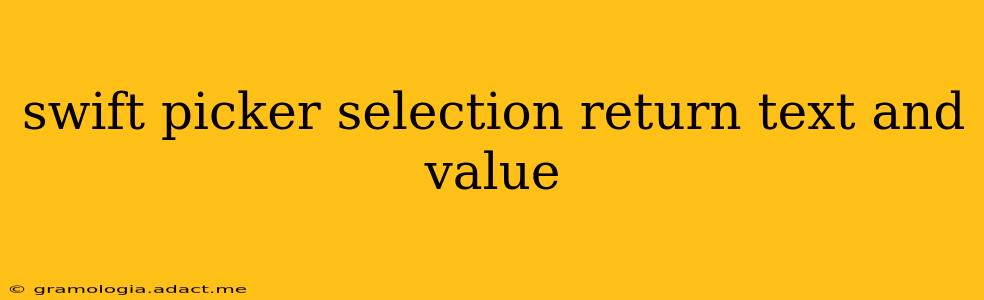Picking data from a UIPickerView in Swift often involves needing both the displayed text and an underlying value associated with that text. This isn't always a simple matter of just grabbing the selected row, especially when dealing with complex data sources. This guide will walk you through effectively retrieving both the text and the value from your UIPickerView selections, covering various scenarios and best practices.
Understanding the Data Structure
The key to efficiently retrieving text and value lies in how you structure your data. Avoid directly using strings for your data source; instead, opt for a custom struct or class that holds both the display text and the associated value. This approach significantly improves code readability and maintainability.
Let's define a sample struct:
struct PickerItem {
let text: String
let value: Int // Or any other appropriate data type
}
This struct neatly packages the text (what the user sees) and the value (what your app uses for processing).
Populating the Picker View
Next, we'll populate our UIPickerView with an array of PickerItem structs.
let pickerData: [PickerItem] = [
PickerItem(text: "Option 1", value: 1),
PickerItem(text: "Option 2", value: 2),
PickerItem(text: "Option 3", value: 3)
]
func numberOfComponents(in pickerView: UIPickerView) -> Int {
return 1
}
func pickerView(_ pickerView: UIPickerView, numberOfRowsInComponent component: Int) -> Int {
return pickerData.count
}
func pickerView(_ pickerView: UIPickerView, titleForRow row: Int, forComponent component: Int) -> String? {
return pickerData[row].text
}
This code demonstrates a simple setup. Remember to adapt this to your specific data source and number of components.
Retrieving Text and Value on Selection
The crucial part is retrieving both the text and value when the user makes a selection. We'll use the pickerView(_:didSelectRow:inComponent:) delegate method:
func pickerView(_ pickerView: UIPickerView, didSelectRow row: Int, inComponent component: Int) {
let selectedItem = pickerData[row]
let selectedText = selectedItem.text
let selectedValue = selectedItem.value
// Use selectedText and selectedValue here
print("Selected Text: \(selectedText), Selected Value: \(selectedValue)")
}
This method directly accesses the selected PickerItem from the pickerData array using the selected row index, extracting both the text and value properties.
Handling Different Value Types
The value property in our PickerItem struct is an Int. You can easily adjust this to accommodate other data types like String, Double, Bool, Enums, or even custom objects depending on your application's needs. This flexibility is a major advantage of using a custom struct.
What if I have a large dataset?
For very large datasets, directly accessing the array might become inefficient. Consider using a more optimized data structure like a dictionary keyed by value with the text as the value. This offers faster lookup times.
How do I handle errors?
Always include error handling. For instance, check if the selected row is within the bounds of your data array before attempting to access it. A simple guard statement can prevent crashes:
func pickerView(_ pickerView: UIPickerView, didSelectRow row: Int, inComponent component: Int) {
guard row >= 0 && row < pickerData.count else { return } // Handle out-of-bounds cases
let selectedItem = pickerData[row]
// ... rest of your code ...
}
What if I need to handle multiple components?
If your picker has multiple components, you'll need to adjust the code to get the selected row for each component:
func pickerView(_ pickerView: UIPickerView, didSelectRow row: Int, inComponent component: Int) {
let selectedItemComponent1 = pickerData[pickerView.selectedRow(inComponent: 0)]
let selectedItemComponent2 = pickerData[pickerView.selectedRow(inComponent: 1)]
// ... use selectedItemComponent1 and selectedItemComponent2
}
This approach ensures you correctly retrieve data from each component of your multi-component picker. Remember to handle potential index-out-of-bounds errors appropriately.
By following these steps and adapting them to your specific data and requirements, you can efficiently and reliably retrieve both the text and value from your Swift UIPickerView selections. Remember to choose the data structure that best fits your application’s complexity and performance needs.