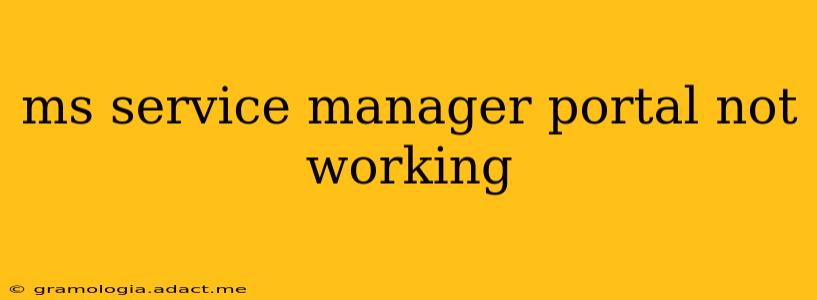The Microsoft System Center Service Manager (SCSM) portal is a crucial tool for IT service management, providing a centralized interface for managing incidents, requests, and changes. When this portal malfunctions, it significantly impacts IT operations. This guide explores common reasons why the SCSM portal might be inaccessible and offers troubleshooting steps to get it back online.
Why Isn't My SCSM Portal Working?
Several factors can cause the SCSM portal to become unresponsive or inaccessible. These range from simple network connectivity issues to more complex server-side problems. Let's explore some of the most frequent culprits:
1. Network Connectivity Problems:
- Firewall Issues: Your firewall might be blocking access to the SCSM portal. Ensure that the necessary ports are open and that the SCSM server is allowed through your firewall.
- DNS Resolution: If you can't access the portal by its URL, check if your DNS server can correctly resolve the portal's hostname. Try pinging the server's IP address directly to see if connectivity issues lie outside the DNS resolution.
- Network Outage: A simple network outage on your end or at the server location can prevent access. Check for any network interruptions in your area or on the server's network.
2. SCSM Server Issues:
- Server Downtime: The SCSM server itself might be down, undergoing maintenance, or experiencing technical difficulties. Check the server's status and any associated logs for error messages.
- Application Pool Issues: The SCSM application pool in IIS might be stopped or experiencing errors. Check the application pool's status in IIS Manager and restart it if necessary.
- Database Connectivity: The SCSM portal relies on a database (usually SQL Server) for data storage. If the connection between the portal and the database is interrupted, the portal will fail. Verify database connectivity and check for any database errors.
3. Browser-Related Problems:
- Browser Cache and Cookies: Outdated cached data or cookies can interfere with the portal's functionality. Clear your browser's cache and cookies and try accessing the portal again.
- Browser Compatibility: The SCSM portal may not be compatible with all browsers. Try using a different browser (e.g., Chrome, Firefox, Edge) to see if the problem persists.
- Browser Extensions: Browser extensions can sometimes conflict with web applications. Try disabling extensions temporarily to check if they're causing the issue.
4. SCSM Configuration Issues:
- Incorrect Portal Configuration: The SCSM portal might be misconfigured. Review the SCSM portal's settings and ensure they are correct.
- Security Permissions: Your user account may lack the necessary permissions to access the SCSM portal. Check with your system administrator to verify your access rights.
- Software Updates/Patches: Outdated SCSM software or missing patches can lead to instability and prevent access to the portal. Ensure your SCSM environment is up-to-date with the latest patches and updates.
Troubleshooting Steps: A Systematic Approach
- Verify Network Connectivity: Start by checking your network connection. Can you access other websites and online services?
- Check Server Status: Contact your IT administrator to check if the SCSM server is operational.
- Restart the SCSM Application Pool: Access IIS Manager and restart the SCSM application pool.
- Clear Browser Cache and Cookies: Clear your browser's cache and cookies, then try accessing the portal again.
- Try a Different Browser: Use a different web browser to see if the problem is browser-specific.
- Check Event Logs: Examine the SCSM server's event logs for any error messages related to the portal. These logs often provide valuable clues about the root cause.
- Review SCSM Configuration: If you have administrative access, review the SCSM portal's configuration settings for any errors or inconsistencies.
What to Do If the Problem Persists?
If the above steps fail to resolve the issue, it's essential to seek assistance from your IT support team or a qualified Microsoft System Center expert. They have the tools and expertise to diagnose more complex problems and implement the necessary solutions. Detailed error messages and logs from your troubleshooting attempts will be invaluable in helping them identify the root cause of the problem. Remember to document all steps taken during your troubleshooting process.
This comprehensive guide offers a structured approach to troubleshooting a non-functional SCSM portal. By systematically addressing potential issues, IT professionals can quickly restore access to this critical IT service management tool.