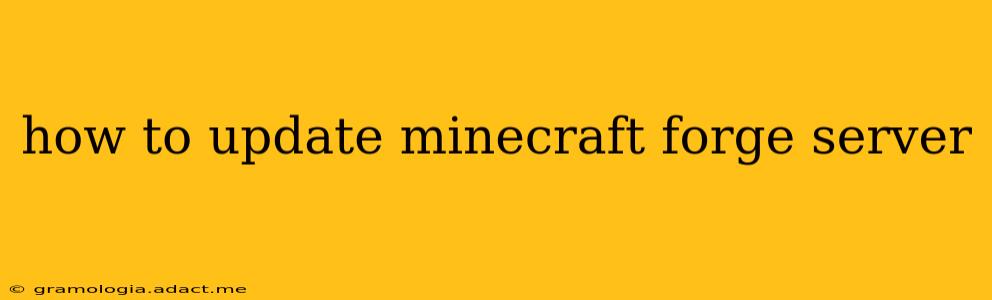Keeping your Minecraft Forge server updated is crucial for maintaining compatibility with the latest Minecraft version, accessing new features, and ensuring a smooth, bug-free experience for you and your players. This guide will walk you through the process, covering various scenarios and troubleshooting common issues.
Understanding Forge Server Updates
Before diving into the update process, it's important to understand what happens when you update your Forge server. Essentially, you're replacing the old server files with newer ones that include bug fixes, performance improvements, and potentially new features from both Minecraft and Forge itself. This is distinct from updating your client (the game you play), though it's often necessary to have compatible versions for server and client.
How to Update Your Minecraft Forge Server (Step-by-Step)
This process assumes you have a working Forge server already installed. If you don't, you'll need to set that up first. Numerous tutorials are available online to guide you through that initial setup.
1. Backing Up Your World: This is the most crucial step. A server crash or a problem during the update could result in data loss. Before doing anything else, back up your world folder. This usually contains your world folder (or whatever you named it) located within your server's main directory. Copy this folder to a safe location – an external hard drive is ideal.
2. Downloading the Latest Forge Version:
- Identify your current Minecraft version: Check your server's
server.propertiesfile. Theversionline indicates your current Minecraft version. - Find the correct Forge version: Head to the official Files page. Select your Minecraft version, and then select the appropriate installer for your operating system (Windows, macOS, or Linux). Download the latest installer. Crucially, ensure this new Forge version is compatible with your Minecraft version.
3. Updating the Server Files:
- Stop the server: Make sure your Minecraft Forge server is completely shut down.
- Replace the old files: Open the folder where your server files are located. Replace the existing
forge-*.jarfile (and any other related files from the Forge installer) with the newly downloaded ones. - Update
server.properties(if necessary): You might need to adjust settings in yourserver.propertiesfile, especially if the update introduced changes to default settings or command syntax. A common example involves changing theversionline to match the new Minecraft version.
4. Starting the Updated Server:
- Run the server: Start your server using the appropriate method for your operating system (e.g., double-clicking the
forge-*.jarfile, or using a command-line interface). - Check for errors: Monitor the server console for any error messages. These messages often provide clues about issues that may need resolving.
- Test the server: Connect to your server to confirm the update was successful and that everything is working correctly.
Troubleshooting Common Update Issues
"Incompatible Minecraft version" Error:
This typically means you've downloaded a Forge version that doesn't match your Minecraft version. Double-check your Minecraft version in your server.properties file and download the corresponding Forge version.
Server Crashes After Update:
This could be due to several reasons:
- Conflicting mods: If you're using mods, an update might render some of them incompatible. You might need to update your mods or remove conflicting ones.
- Corrupted files: Ensure the downloaded Forge files weren't corrupted during the download. Download them again if you suspect this is the case.
- Server settings: Check your
server.propertiesfile for any incorrect or conflicting settings.
Players Unable to Connect:
Ensure that players are using a compatible Minecraft client (version) and that your server's firewall isn't blocking connections.
Staying Updated
Regularly check the official Forge website for updates to ensure your server remains up-to-date and secure. Consider setting up automated backups to simplify the backup process and reduce the risk of data loss.
This comprehensive guide should help you confidently update your Minecraft Forge server. Remember, always back up your world before undertaking any updates to avoid potential data loss.