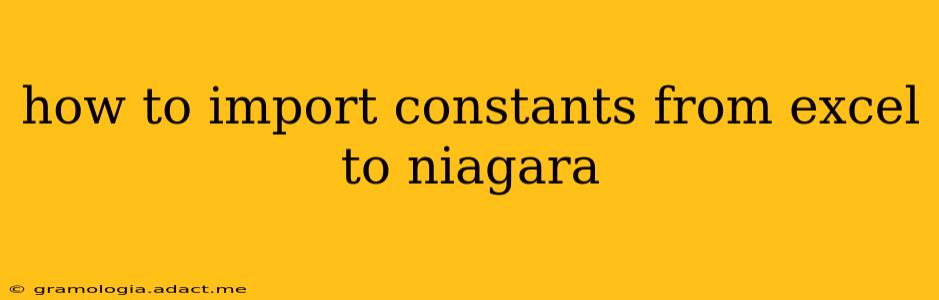How to Import Constants from Excel to Niagara
Niagara's flexibility allows for various methods to import constants from Excel, enhancing efficiency and reducing manual entry. This guide explores several approaches, addressing common questions and highlighting best practices.
Understanding the Need: Manually entering numerous constants into Niagara can be tedious and prone to errors. Importing from Excel streamlines the process, ensuring accuracy and saving valuable time. This is particularly beneficial when dealing with large numbers of constants or frequently updated values.
Method 1: Using Niagara's Built-in Import Functionality (If Available)
Some Niagara versions offer direct import capabilities. This is often the most straightforward method.
Steps (General - Specific steps may vary depending on your Niagara version):
- Prepare your Excel file: Organize your constants in a clear and structured format. Typically, you'll need at least two columns: one for the constant name and one for its value. Ensure consistent data types (e.g., all numeric values should be formatted as numbers, not text).
- Locate the Import Feature: Within the Niagara configuration tools, search for options like "Import," "Data Import," or "Bulk Upload." The exact location varies across Niagara versions.
- Specify the File: Navigate to your prepared Excel file and select it.
- Mapping (if required): Some import functions may require mapping the Excel columns to the corresponding Niagara data fields. Carefully match the columns to avoid importing data into the wrong fields.
- Review and Import: Before confirming the import, review the data preview to verify accuracy. Once confirmed, initiate the import process.
Method 2: Using a Scripting Language (e.g., Python)
For more complex scenarios or if direct import isn't available, scripting languages like Python offer a powerful alternative. This requires some programming knowledge but provides flexibility and control.
Steps (using Python - adapt as needed for other languages):
- Install necessary libraries: You will need libraries like
openpyxl(for reading Excel files) and potentially a Niagara API library depending on your Niagara access method. Usepip install openpyxl(or your package manager) to install the necessary libraries. - Read Excel data: Use
openpyxlto read your Excel file and access the constant names and values. - Connect to Niagara: Establish a connection to your Niagara system. The method depends on how you're accessing Niagara (e.g., using an API, remote access).
- Write to Niagara: Use the Niagara API (or relevant methods) to write the constants to their respective locations within the Niagara system. This may involve creating new points, updating existing ones, or interacting with other Niagara objects.
- Error Handling: Implement robust error handling to manage potential issues (e.g., file not found, connection errors, data type mismatches).
Example Python Snippet (Illustrative - adapt to your specific Niagara API and data structure):
from openpyxl import load_workbook
# ... (Niagara connection code) ...
workbook = load_workbook('constants.xlsx')
sheet = workbook.active
for row in sheet.iter_rows(min_row=2): # Assuming header row at row 1
constant_name = row[0].value
constant_value = row[1].value
# ... (Niagara API code to write constant_name and constant_value) ...
Method 3: CSV Import and Conversion
Exporting your constants from Excel as a CSV (Comma Separated Values) file often simplifies the import process. Many Niagara systems have better CSV import support compared to direct Excel import.
Steps:
- Export to CSV: Save your Excel data as a CSV file.
- Import to Niagara: Use Niagara's CSV import function (if available), mapping columns to the appropriate Niagara fields.
- Validation: Validate the imported data to ensure accuracy.
Choosing the Right Method
The best method depends on:
- Your Niagara version: Check for built-in import capabilities first.
- Number of constants: For a small number of constants, manual entry might be sufficient. For a large number, scripting or CSV import is recommended.
- Your programming skills: If you're comfortable with scripting, Python offers greater flexibility and control.
- Data complexity: Complex data structures might necessitate a scripting approach.
Remember to always back up your Niagara system before performing any import operations. Thorough testing and validation after the import are crucial to ensure data integrity. Consult your Niagara documentation for specific instructions relevant to your version and system configuration.