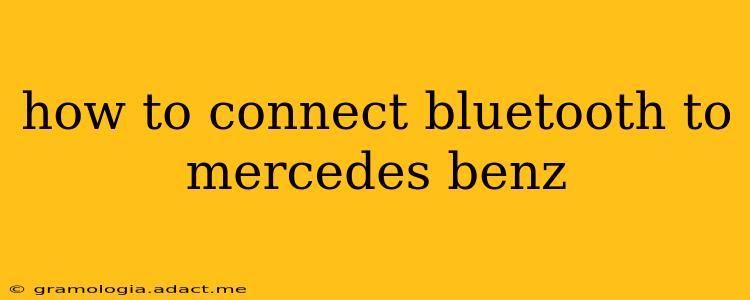Connecting your phone via Bluetooth to your Mercedes-Benz allows for hands-free calling and wireless audio streaming, enhancing both safety and convenience. However, the exact process can vary slightly depending on your Mercedes-Benz model and the year of manufacture. This guide will walk you through the general steps and address some common issues.
Understanding Your Mercedes-Benz's Infotainment System
Before you begin, it's crucial to understand the infotainment system in your Mercedes. Older models may have simpler systems, while newer ones feature the COMAND or MBUX interfaces, each with its own nuances. Locate the central display screen and the buttons surrounding it; these will be key to the Bluetooth pairing process. Your owner's manual is your best resource for precise instructions specific to your vehicle.
Step-by-Step Guide to Connecting Bluetooth
This is a general guide; consult your owner's manual for specific instructions.
-
Ensure Bluetooth is enabled on your phone: Go to your phone's settings and make sure Bluetooth is turned on and discoverable.
-
Access the Bluetooth settings on your Mercedes-Benz: This usually involves navigating through the infotainment system's menu. Look for options like "Bluetooth," "Phone," "Connectivity," or similar labels. The exact location varies between models and systems.
-
Initiate pairing: Once in the Bluetooth settings, select "Add Device," "Pair New Device," or a similar option. Your Mercedes-Benz will now begin searching for available Bluetooth devices.
-
Select your phone: Your phone should appear on the list of available devices. Select it on the Mercedes-Benz's screen.
-
Confirm pairing: Your phone will prompt you to confirm the pairing request. Accept the pairing request on both your phone and your car's infotainment system. You might need to enter a PIN code; if so, ensure the code matches on both devices.
-
Test the connection: Once paired, test the connection by making a call or playing music.
Troubleshooting Common Bluetooth Connection Problems
My Mercedes-Benz Doesn't Find My Phone
- Check Bluetooth visibility: Ensure your phone's Bluetooth is turned on and set to "discoverable" or "visible."
- Restart your phone and your car's infotainment system: A simple restart often resolves minor glitches.
- Check for software updates: Make sure both your phone and your Mercedes-Benz's infotainment system have the latest software updates installed. Outdated software can cause compatibility issues.
- Check for interference: Other electronic devices might interfere with the Bluetooth connection. Try turning off other Bluetooth devices nearby.
The Audio Quality is Poor
- Check the audio settings: Adjust the volume levels on both your phone and the car's system.
- Check for interference: As mentioned above, other electronic devices might affect the audio quality.
My Phone Disconnects Frequently
- Check the distance: Bluetooth connections have a limited range. Ensure your phone is within range of the car's infotainment system.
- Check for interference: Again, other electronic devices may be causing the frequent disconnections.
- Check for software updates: Outdated software can cause stability issues.
I Can't Find the Bluetooth Settings on My Mercedes-Benz
Consult your owner's manual for specific instructions for your model. The location and naming of the Bluetooth settings can vary significantly.
Different Mercedes-Benz Infotainment Systems
The process might slightly differ based on your Mercedes-Benz's infotainment system (COMAND, MBUX, etc.). Refer to your vehicle's owner's manual for specific instructions related to your system.
By following these steps and troubleshooting common issues, you should be able to successfully connect your Bluetooth device to your Mercedes-Benz and enjoy a seamless connected driving experience. Remember, your owner's manual is your best friend in this process!