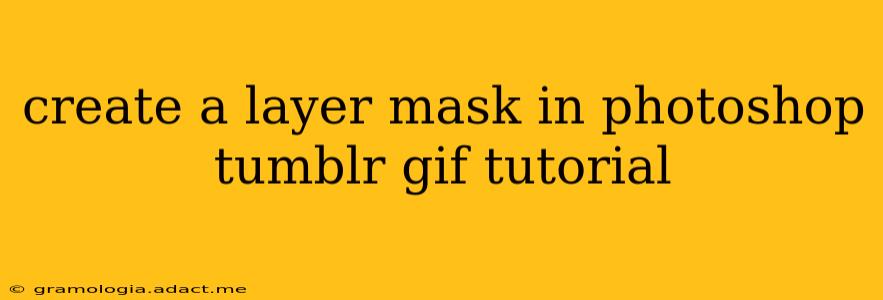Making GIFs for Tumblr often involves intricate editing to achieve the perfect aesthetic. One crucial technique is mastering layer masks in Photoshop. This tutorial will guide you through the process, focusing on practical application for your GIF projects.
Why Use Layer Masks for Tumblr GIFs?
Before diving in, let's understand why layer masks are so valuable for GIF creation. Unlike erasers, which permanently delete pixels, layer masks allow for non-destructive editing. This means you can easily adjust the visibility of parts of a layer without losing any original image data. This is especially important when working with animations, as you can fine-tune the effect over multiple frames.
Step-by-Step Guide: Creating a Layer Mask
Let's create a layer mask to selectively reveal parts of a layer within your GIF. We'll assume you've already imported your GIF into Photoshop as a layered PSD file (using the "Import" option in Photoshop). If your GIF is a single image file, you'll need to create layers and frames to make it a working animation file.
1. Selecting Your Layer:
First, identify the layer you want to apply the mask to. This could be a layer containing an image overlay, text, or any other element you want to partially reveal or conceal. Click on the layer's thumbnail in the Layers panel to select it.
2. Creating the Layer Mask:
At the bottom of the Layers panel, you'll see a rectangle icon with a circle inside. This represents a layer mask. Click this icon to add a layer mask to your selected layer. You'll notice a white rectangle appear next to your layer’s thumbnail. This white rectangle represents the mask; white areas are visible, black areas are hidden.
3. Choosing Your Masking Tool:
Now, select your preferred masking tool:
-
Brush Tool (B): The most versatile option. Adjust the brush size, hardness, and opacity to control the precision of your mask. Experiment with different brush settings to achieve the desired effect.
-
Gradient Tool (G): Ideal for creating smooth transitions between visible and hidden areas.
-
Rectangle Marquee Tool (M) or Lasso Tool (L): Useful for creating hard-edged masked areas.
4. Painting Your Mask:
With your chosen tool selected, start painting on the layer mask thumbnail (not the image layer itself!).
- Painting with black: Hides the corresponding areas of your layer.
- Painting with white: Reveals the corresponding areas.
- Painting with shades of gray: Creates varying degrees of transparency.
Remember you can switch between black and white by pressing 'X' on your keyboard, making it easier to reveal and conceal different parts of your layer.
5. Refining Your Mask (Optional):
Use the zoom tool to work closely with the mask and achieve fine details. You can also adjust the brush size and hardness to create soft or hard edges as needed. Don't be afraid to experiment!
6. Saving Your GIF:
Once you're satisfied with your mask, save your Photoshop file (PSD) and then save your GIF as usual (File > Export > Save for Web (Legacy)). Make sure to adjust settings such as loop options and quality.
Frequently Asked Questions (FAQs)
How do I remove a layer mask?
Simply delete the layer mask thumbnail from the Layers panel. Your original layer will be fully visible again.
Can I edit a layer mask after I've created it?
Absolutely! You can adjust your layer mask at any time by selecting it and painting with black or white.
What if I make a mistake while painting my layer mask?
Don't worry! You can easily undo your actions (Ctrl+Z or Cmd+Z) or use the eraser tool to remove parts of your mask.
Can I use layer masks on multiple layers in a GIF?
Yes! You can apply layer masks to each individual layer in your GIF to achieve complex effects.
This tutorial should provide you with a solid understanding of layer masks and their application within your GIF editing process. Remember practice makes perfect – experiment with different techniques and tools to master this valuable Photoshop skill. Happy GIF-making!